Adjusting Prices or Granting Scholarships & Payment Plans
You can customize how much each member pays and grant the ability to pay in installments.
Go to: Manage > Payments > Scholarships + Payment Plans
- How to Add a New Price Adjustment and/or Payment Plan
- How to Edit an Existing Price Adjustment and/or Payment Plan
How to Add a New Price Adjustment and/or Payment Plan
In Chorus Connection, granting a scholarship and adjusting a price are the same thing. You can also set a member's minimum installment amount if you'd like to customize how they pay.
- Go to Manage > Payments > Scholarships + Payment Plans
- Click Details next to the Store item you need.
- Click New to add a new price adjustment (scholarship).
- Choose the member you need.
- Enter the new price in the Adjusted Price field (if applicable).
- Enter a Minimum Payment Per Installment (if applicable). The system will calculate the installments and display them.
Note: You can leave a field blank if it doesn't apply to the situation. - Click Save.
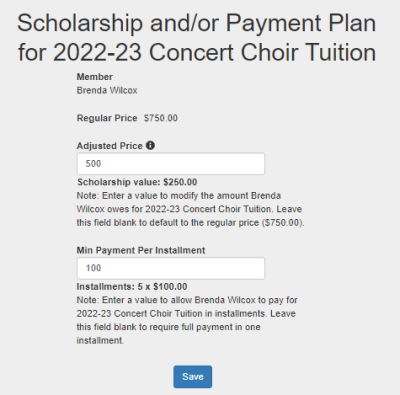
How to Edit an Existing Price Adjustment and/or Payment Plan
You can update prices and installments any time before the member has completed paying for a Store item.
- Go to Manage > Payments > Scholarships + Payment Plans
- Click Details next to the Store item you need.
- Click Edit next to the member's name you need.
- Enter a new price in the Adjusted Price field (if applicable).
- Enter a new Minimum Payment Per Installment (if applicable). The system will calculate the installments and display them.
- Click Save.
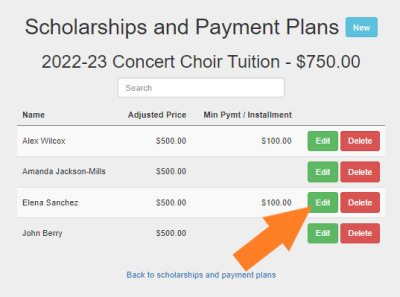
Important Note: Deleting a scholarship will not reset a member's price to the default price for the Store Item if a member has made a payment for the item. Be sure to update the existing scholarship to the new price, even if the new price is the default price, and check Member Accounts to verify a member's price.
