Overview of Statuses
Statuses help differentiate between your active and inactive users in Chorus Connection!
Manage Statuses in Chorus Connection
Go to: Manage > Statuses
- The Basics: Active vs Archival Statuses
- Sample Statuses
- Approved Senders
- Changing a Member's Status
- Archived Users FAQs
The Basics: Active vs. Archival Statuses
Statuses are used to activate or deactivate a person's access to Chorus Connection. They help you categorize how each person is participating with your chorus and allow you to send emails to that group of people. You set a member's status in their profile.
We have two types of statuses Active and Archival:
- Members with an active-type status: Can log in to Chorus Connection, receive group emails, subscribe to chorus calendars, and they show in the Member Directory. They count toward your user limit.
- Members with an archival-type status: Cannot log in to Chorus Connection, they are shut off from group emails and the calendar, and they are hidden from the Member Directory. They do not count toward your user limit. (You can have unlimited archival members.)
Sample Statuses
We start you off with a set of sample statuses to get you started. In most cases, you'll want to create a handful of additional statuses to help categorize member participation or reasons for leaving.
Active Statuses
- Active
- Leave of Absence
Archival Statuses
- Alumni
- Former Staff
- In Memoriam or Deceased
- Moved Away
- New Member Dropout
Pro tip: Since both Active and Archival people are included in member exports, you might consider how you could use member information outside of Chorus Connection. For example, you might want to bring contact information into Mailchimp or ConstantContact. In that case, it's very helpful to have accurate Archival Statuses so you can exclude people with statuses like "In Memoriam" or "Deceased."
Creating, Editing, and Deleting Statuses
- To create a Status: Click the New button on the Statuses page. Type the status's name, and check the box if the status is archived. If the status is not archival, you can create an email address to act as a distribution list for all the members with the status.
- To edit a Status: Click the
 menu button beside it and choose Edit Details. You can change the details (name and email address) and the list of approved senders or delete the status.
menu button beside it and choose Edit Details. You can change the details (name and email address) and the list of approved senders or delete the status. - To delete a Status: Make sure that no members have the status. Then click the Delete option underthe
 button.
button.
Approved Senders
Each active-type status has an email distribution list address, and you have total control over who can use it. To change the approved senders, click the- All Admins - This is the default setting. Admins can always email every distribution list in the system.
- Everyone in this Status - Please pause and reflect. Do you really want to allow every member of the list to e-blast and "reply all" to everyone else? Kidding aside, only use this option if you're comfortable with free-flowing conversations from everyone in the status that you're editing.
- Individually Approved Senders - You can grant permission to any other active user to email the list. This is great for people like Section Leaders, board/committee chairs, artistic leaders who aren't admins, etc.
Important Note: Individual Approved Senders can see the email archive for the list just like members of the list.
Changing a Member's Status
Changing a member's status is as simple as editing their profile by going to the Manage>Members page and search for the member. Keep in mind that you might need to hit the Filters button and include archival statuses if you don't find the member right away.
Click edit next to their profile. The status selection is near the bottom in the Office Use area.
Archived Users FAQs
What are Archived Users?
Archiving users is a way of retaining historical data in the Chorus Connection database without eating into your user limit. Archived users...
-
Do not count towards your user limit.
-
Cannot log in to Chorus Connection.
-
Will not receive emails sent through Chorus Connection.
-
Will not appear in the directory.
-
Will be removed from all groups.
-
Will be preserved in your member database, along with all contact, payment, and attendance data.
How Do I Archive a User?
Whether a user is archived depends on that user's status. Different choruses use different terminology, but most choruses have an "Alumni" or "Inactive "status in Chorus Connection that is archival.
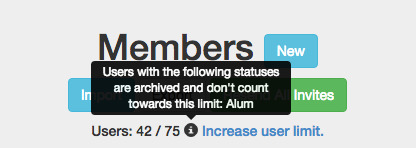
You can see which statuses in your database are archival by scrolling over the info icon on the Manage > Members page (see image). You just need to switch the user to one of those archival statuses.
How Do I Find Users Once They’ve Been Archived?
Archived users are hidden by default on the Manage > Members page. However, you can easily find them again by clicking on the Filters button and selecting the checkboxes for archival status(es) that you would like to show.
Can I Unarchive a User?
Absolutely! If you want an archived user to be able to access Chorus Connection again, just change the user back to one of the non-archival statuses. If you're having trouble finding the user to make that change, see the instructions for the previous question.
Why Can't I Send Emails to Archived Users?
The reason you cannot email archived folks through Chorus Connection lists is because there is no option for folks to opt out of our messages.
Our mailing lists are built on the assumption that the email recipient has a current/valid reason to be receiving the message - that they are a mandatory part of belonging to your organization. Since there is no ability to unsubscribe, our mailing lists are not suitable for anyone who doesn't have a current/mandatory reason to receive the messages.
Instead, you'd want to export member data from Chorus Connection and use the information to create a mailing list that's better suited for sending messages to the public, like Mailchimp or Constant Contact.
Having trouble deciding on "statuses" for your organization? Fear not! Chorus Connection is flexible because we know that each group is set up a bit differently. Our team can help you configure statuses in the best way to meet your chorus's needs!
