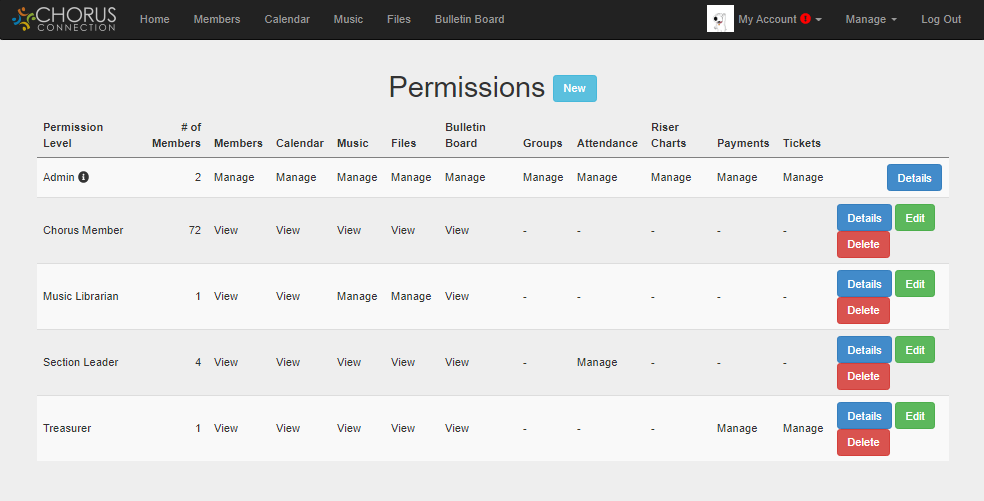Overview of Permissions
Our customizable permissions allow you to grant role-based administrative access to your users and control what your users see!
Manage Permissions in Chorus Connection
Go to: Manage > Permissions
Admins hold the keys to the kingdom. They're the ones who can see and change everything in the system. So, the goal is to have a tiny number of Admins on your account for security.
Chorus Connection allows you to create any number of other Permission Levels to grant access to the various functions one-by-one. That way, you can give people just the access they need – no more, no less. And, they'll only see menu items for the areas where they have access.
Once you create a Permission Level, you can assign it to members in their profiles. (Manage>Members)
Sample Permission Levels
- Admin: Admins hold the keys to the kingdom. They're the only people who can see the Admin Settings items under the Manage drop-down menu. Note: Only Admins have broad access to sending emails. They can send group emails to any Status, Section, or Group at any time.
- Chorus Member: Chorus Members have basic View access to the resources that singers need to see.
- Music Librarian: Music Librarians usually have Manage access to Music and Files and View access to other areas like a Chorus Member.
- Section Leader: Section leaders usually have Manage access to Attendance and View access to other areas like a Chorus Member.
- Treasurer: Treasurers usually have Manage access to Payments and Tickets and View access to other areas like a Chorus Member.
Permission Details
Here's a list of the categories you can add to each permission level that you create under Manage>Permissions.
- Members
- View: You can see the member directory, and you can edit your own profile.
- Manage: You can also add new members, deactivate members, and change anything in a member's profile.
- Calendar
- View: You can see your personalized view of the calendar from the main menu and through a subscribed calendar (like iPhone or Google calendars).
- Manage: You can also create, edit, and delete calendar events. You can also set up RSVPs for a calendar event and view RSVP results. You'll have full control of the calendar.
- Music
- View: You have access to your chorus's active concerts. You can download print or audio files and view internet links chorus leaders have provided.
- Manage: You can also enter, upload, delete, and edit music library information and song files. You'll have full control of the music library.
- Files
- View: You have read-only access to view and download the general files your chorus leaders have provided.
- Manage: You can also manage file folders and upload, delete, and edit files. You'll have full control of all files.
- Bulletin Board
- View: You can read posts, comment on posts, and create your own Bulletin Board posts. You can delete your own posts.
- Manage: You can also edit the Bulletin Board guidelines, and you can delete posts by other members if they're outdated or inappropriate.
- Groups
- View: There is no view-only permission for Groups. But, all users can see their own Groups in My Account>Communications.
- Manage: You can create new groups, add/remove members from groups, edit the name and email for a group, and delete groups.
- Attendance
- View: There is no view-only permission for Attendance.
- Manage: You can see the attendance summary and record attendance for rehearsals. You can also add/remove singers for each concert period, you can update member statuses, and you can export attendance.
- Riser Charts
- View: There is no view-only permission for Riser Charts.
- Manage: You can create and edit riser charts. You can also arrange singers on the chart.
- Payments
- View: There is no view-only permission for Payments. But, each member can see their own Payment Center if you've chosen to use Chorus Connection online payments.
- Manage: You can create and edit store items to collect member payments. You can view payment reports, like the Bank Reconciliation Report. You can also post offline (cash/check) payments and grant member scholarships and payment plans.
- Tickets
- View: There is no view-only permission for Tickets. But, anyone can access an event's pubic ticket sales URL.
- Manage: You can create and edit ticketed events. You can set ticket prices, activate or deactivate online sales, and view ticket reports, like a Will Call Report. You can also enter offline (cash/check) ticket sales.