Overview of Attendance
Attendance is integrated with the calendar, and you can mark a singer as "present" with one tap!
Manage Attendance in Chorus Connection
Go to: Manage > Attendance (Admins & Managers Only)
Attendance Settings
You configure attendance settings for a rehearsal in the calendar in a rehearsal event. Be sure to check out the article on Creating Calendar Events.
- Attendance settings in calendar events
- Choose a Concert: We use concerts to bundle calendar events onto attendance sheets. If this is a rehearsal-type event that belongs to a concert cycle, you'll choose the appropriate concert period that you created to assign it to the correct attendance sheet. (You can learn more about concerts here.)
- Click Track Attendance: Attendance is tracked with a simple point system. Most rehearsals will be worth 1 absence/point. Exceptions to this rule could include full-day rehearsals that you might make worth 2 points to "weight" it differently. You can also give a rehearsal an absence/point value of 0 if the rehearsal is "optional" or is a "make-up" rehearsal. Members who miss the rehearsal will not be penalized, while members who attend the rehearsal will get a "bonus" point, like extra credit to offset another absence.
- Managing the roster on an attendance sheet
- Adding singers to a concert roster: Navigate to the concert's attendance sheet by going to Manage > Attendance and click the name of the concert. Click the Edit Roster button and put a checkmark next to each singer who is participating in the concert cycle. Click the Save button.
- Removing singers from a concert roster: You can remove singers in two ways. You can click the Edit Roster button and uncheck the box next to a singer's name. Or, you can simply click the "remove from concert" X in the attendance sheet's list view.
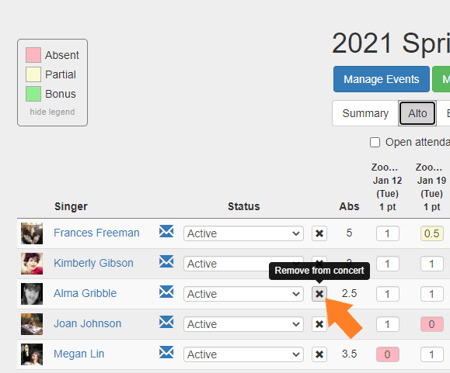
- Updating singer statuses in the attendance sheet: You'll often learn that a singer isn't participating in a concert cycle while you're taking attendance. You can update a singer's status by using the Status drop-down next to each member's name in the attendance list view.
Taking Attendance
Attendance is recorded by date and section. By default, your first view of a concert cycle's attendance will be the Summary view.- To record attendance, be sure to choose the Section and Date you're working with.
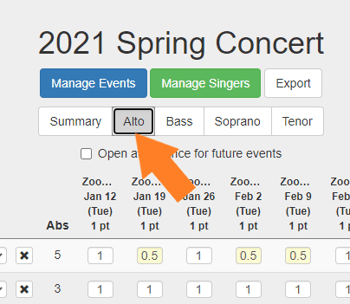
- Marking a singer as present: Depending on the type of device you're using, you can click or tap a member's point box for a rehearsal date. The click/tap will log a 1 to mark the singer as present. Anyone with a 0 is considered absent.
- Updating a singer's attendance: You can always delete and type over the contents of a point box. You'll want to do this to give a singer partial credit (.5) for something like tardiness or to correct a mistake and update with another number like 1 or 0.
Demo Video
Here's a short video demonstrating how to take attendance on a phone or other mobile device.
