Entering Member Payments Collected Outside of Chorus Connection
Keep your Member Accounts up-to-date by posting payments that members made with cash, check, or other payment methods.
Go to: Manage > Payments > Offline Payments
How to Add a New Offline Payment
This is for payments made with cash, check, or other payment methods outside of Chorus Connection.
- Go to Manage > Payments > Offline Payments
- Click New to add a new payment.
- Click Add Payment next to the member's name you need.
- Click the
 to add the item to the cart.
to add the item to the cart. - Click Continue.
- Choose the Payment Date.
- Choose the Payment Type.
- Enter the Payment Amount.
Note: You can enter a partial payment and the system will display the remaining balance. - Click Add Note to enter additional information about the payment. (e.g. Check Numbers)
- Click Submit.
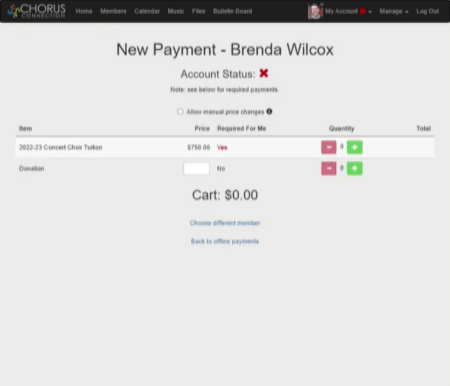
Note on Installment Payments: If you're posting a follow-up installment payment, you'll see an option to Make Next Payment next to the store item. Use the Next Payment option instead of creating a new payment for the same item.
How to Edit An Existing Offline Payment
- Go to Manage > Payments > Offline Payments
- Click Edit next to the payment you need.
- Make changes to the Payment Date, Type, or Amount.
- Add or update a Note.
- Click Submit.
