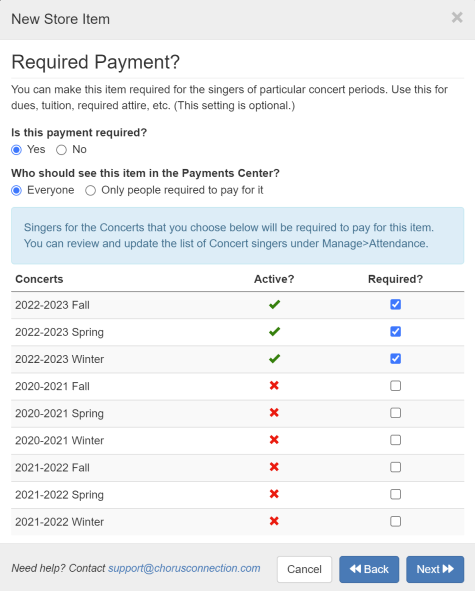Adding Items to the Member Payments Store
You can collect payments from your members for everything from dues or tuition to concert attire to donations!
Go to: Manage > Payments > Store and hit New or Edit next to an existing store item
Important: Never rename or reuse Store items. For example, do not reuse a store item for member dues or tuition from one year to the next. Create a new store item each year.
Types of Store Items
Create items that your members can pay for.
- Simple: Use this for basic items that sell for one price and are paid all at once. This is for things like CDs, general donations, straightforward fees.
- Payment Plan: Choose this option to give everyone the option to pay for this item in installments. This is for things like annual dues or tuition when you want to allow people to pay once (in full) or via installments.
- You'll have a choice to offer AutoPay installments where members can enroll a credit card to pay a set amount each month.
- For payments plans on a case-by-case basis, choose the Simple option instead and use Scholarships + Payment Plans to grant payment plans for specific individuals.
- Price/Size Variations: Choose this option for t-shirts or other attire with multiple sizes and prices. You can also use this for retreats or other travel where members can choose between multiple lodging options or similar scenarios.
Having trouble deciding how to set up Member Payments? Chorus Connection is flexible because we know that each group handles money a little differently. Our team can help you configure the Store in the best way to meet your chorus's needs!
Simple Items
Use this for basic items that sell for one price and are paid all at once. This is for things like CDs, general donations, straightforward fees.
- Name: This is what your members will see in their Payments Center for the item. This name must be unique.
- Info: This is additional "helper text" that'll show up to give additional guidance for members.
- Active: Checking this box activates the item in the Store. Unchecking this box deactivates the item and removes it from the Store.
- Limit # of Purchases: You can limit the number of times each member can pay for this item. This option is useful if, for example, you want to prevent your members from accidentally paying their dues more than once.
- Amount: How much does this item cost? You can leave this field blank if members can choose their own amount for the item - like for donations.

Payment Plan Items
Choose this option to give everyone the option to pay for this item in installments. This is for things like annual dues or tuition when you want to allow people to pay once (in full) or via installments.
- Name: This is what your members will see in their Payments Center for the item. This name must be unique.
- Info: This is additional "helper text" that'll show up to give additional guidance for members.
- Active: Checking this box activates the item in the Store. Unchecking this box deactivates the item and removes it from the Store.
- Limit # of Purchases: You can limit the number of times each member can pay for this item. This option is useful if, for example, you want to prevent your members from accidentally paying their dues more than once.
Note: If this item will be required, you will want to limit the number of purchases to 1. This will help avoid confusion for your members. - Single Installment
- Total Due: This is the amount a member will pay if they choose to pay for the item in one lump sum. For example, you could make the price for the single-payment option lower to encourage more people to pay all at once.
- Multiple Installments
- Total Due: This is the total amount a member will pay if they choose to pay in installments.
- Minimum Payment: This is the smallest amount a member can pay with each installment. The system will automatically calculate the number of installments based on the installment amount.
Note: This will be the amount charged each month if you offer AutoPay for the item. - AutoPay: You can give members the option to enroll a credit card for recurring monthly payments.
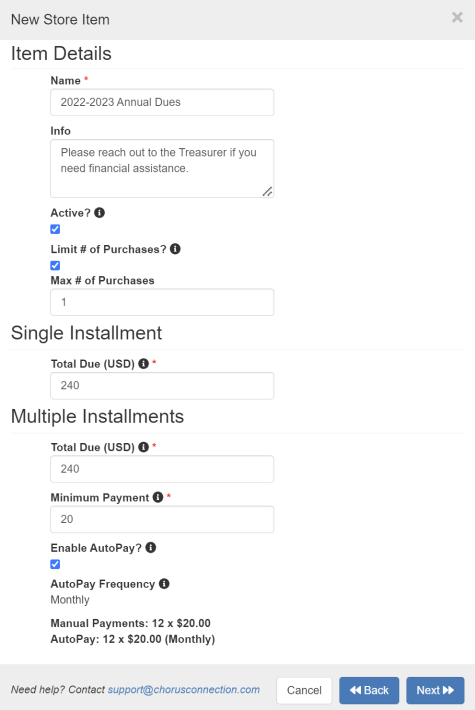
Price/Size Variations
Choose this option for t-shirts or other attire with multiple sizes and prices. You can also use this for retreats or other travel where members can choose between multiple lodging options or similar scenarios.
- Name: This is what your members will see in their Payments Center for the item. This name must be unique.
- Info: This is additional "helper text" that'll show up to give additional guidance for members.
- Active: Checking this box activates the item in the Store. Unchecking this box deactivates the item and removes it from the Store.
- Limit # of Purchases: You can limit the number of times each member can pay for this item. This option is useful if, for example, you want to prevent your members from accidentally paying their dues more than once.
Note: Limiting the number of purchases will restrict the number of items of any Variation for the item a member could buy. For example, if you limit the number of purchases to "1" then a member could not buy a Small and a Medium. - Variation Name: This is just the description of the size or variation. Don't repeat the name of the "parent" item.
- Variation Amount: This is the price for the specific variation.
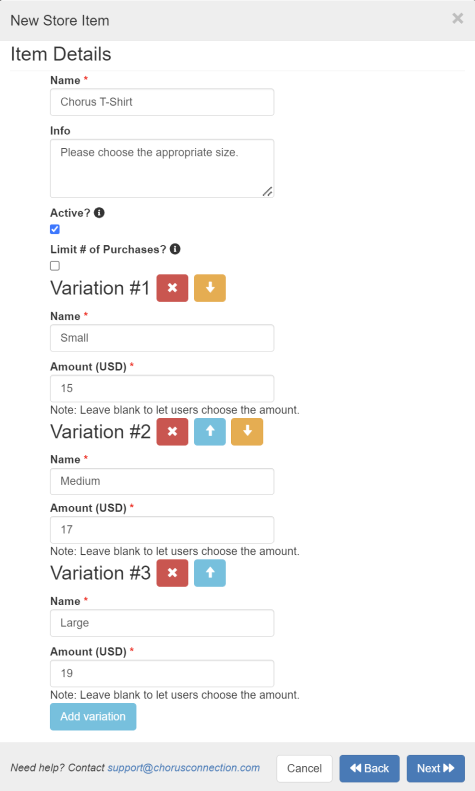
Required Items
When you create or edit a store item, on the second page of the setup wizard (after you hit Next), you will see your payment requirement options.
You can make an item required for the singers of a particular Concert Cycle. Use this for mandatory items like dues, tuition, music fees, required attire, etc.
How do I add members to a Concert Cycle? The list of members for a Concert Cycle is recorded under Attendance for the Concert Cycle. Go to Manage > Attendance, choose the Concert Cycle, and click Manage Singers to add singers to the Concert Cycle. Those are the members who'll be required to pay for the Store item.
- Who is going to see that they have a required payment?: Singers for the Concert Cycles that you choose will be required to pay for this item. You can review and update the list of Concert singers under Manage>Attendance.
- Who should see a required item in the Payments Center? Be sure to select "Only people required to pay for it" if the item doesn't apply to the full chorus. For example, for a youth chorus, be sure to select "Only people required to pay for it" for all tuition items. This will ensure that parents see only the tuition items that are required for their own children.
- How many times will a member be required to pay for a required item?: Only once per store item. Even if a store item is required for multiple Concert Cycles, members will only ever have to pay for that store item once.